As was foretold, we've added advertisements to the forums! If you have questions, or if you encounter any bugs, please visit this thread: https://forums.penny-arcade.com/discussion/240191/forum-advertisement-faq-and-reports-thread/
Options
The 4th console: HTPCs and you (and your big comfy couch) [56k sit and weep]
TheSonicRetard Registered User regular
Registered User regular
 Registered User regular
Registered User regular

i]COME AND PLAY WITH ME[/i
Console gamers, take heed! For years, and years, I sinned. I first cut my teeth on console gaming, and after a few years of Jazz Jackrabbit and Commander Keen, I turned my back on PC gaming. See, the problem is, when I thought of PC gaming, I thought of two things:

i]Not pictured: gold deblumes[/i
and

i]How the hell can you play a game where you do your work?[/i
Well, we already have a thread proving that you don't need to rob the US Mint to get into PC gaming, so this thread is devoted to busting the myth that PC gaming is confined to hunching over a desk. Allow me to open your eyes to a new kind of PC gaming - one where the line between console gaming and Crysis intersect at your couch.
You see, my fellow console gamers, PC gaming isn't just for desks and 17" monitors anymore. You see, the line between television and monitor has blurred. Chances are that shiney new 50" HDTV you have placed in your family room is ready, and willing, to accept video input from a gaming PC. This is the magical world of HTPCs, or Home Theater PCs.

i]My HTPC is connected via a VGA slot on my TV, but most video cards will come with a component adaptor[/i
Trust me, console gamers, HTPCs are JUST RIGHT for you. Everything you like about console gaming is here, and it's done better. Tired of having incompatible codecs on that video you're trying to play on your 360 or PS3? NOT A PROBLEM! Love the feel of your dualshock 3 or 360 controller while you play your games? NOT A PROBLEM! Want to play every game you own at the touch of a button without getting off your couch? NOT A PROBLEM! Ever find yourself bitching about a game's lack of control customization? NOT A PROBLEM! No matter which console you own (trust me, I got them all), none come anywhere near the feature set of a well kept HTPC. However, if you're like me, one of the biggest problems with PCs is that a traditional computer operating system just doesn't lend itself well to being controlled from a comfy couch.

i]Not gaming friendly[/i
That brings us to the point of this topic. Together, we're gonna make the experience of playing games on your PC invisible. We're going to replace our mouse with a fancy gyroscopic remote, we're gonna replace that pesky windows desktop with a slick frontend, and we're gonna map everything out so that it's as painless as possible. This is what our PC gaming experience is going to look like:

i]Fucking SLICK[/i
So first things first... our HTPC experience begins and ends with our remote control. The most important piece of equipment is your interface with the HTPC. A HTPC can be controlled in a variety of ways, from a simple Xbox 360 or PS3 controllers, to one of several commercial MCE remotes available. However, one remote has set itself well above the rest:

i]The Gyration Gyroscopic Remote, priced at $100[/i
The Gyration Gyroscopic remote is pricey, costing as much as $80 more than the most basic of MCE remotes, but one specific feature makes it worth the price - namely the gyroscope which its namesake refers to. Packed away in this remote is a gyroscope which allows you to control your mouse simply by waving your arm around, much like a wiimote. The potential uses of this sort of function are near limitless. For one, it allows you to effectively play RTS games from your couch with extreme ease. For two, it makes browsing the internet from your HTPC a freaking snap, which allows you to stream video much, much easier. This magical remote lets you effectively unteather yourself from your desk, where the mouse rules all. It is the first purchase that anybody who is serious about the HTPC experience should make. Plus, as an addition, it makes an excellent universal remote - I control my cablebox, my HDTV, my stereo, and my HTPC all with the same remote!
This leads me to my second recommendation: EventGhost
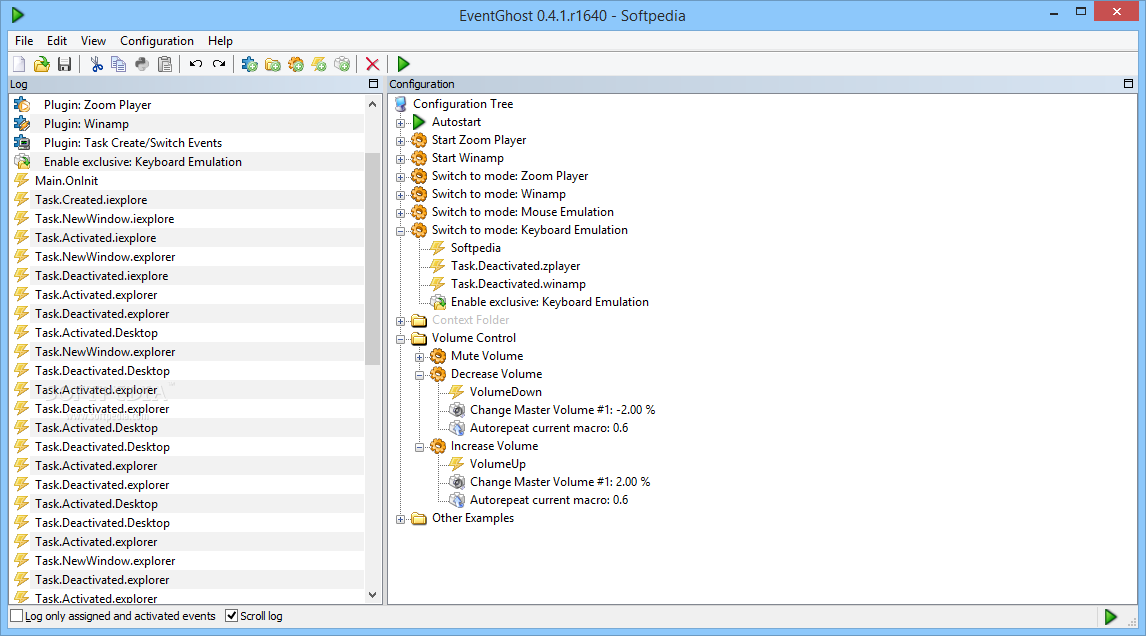
i]EventGhost (free) lets you take advantage of your Gyration Remote in ways not intended[/i
EventGhost is an opensource program which allows you to map macros to any device you have connected to your computer, including (of course) the Gyration remote. I've mapped several macros to my remote. For example, since I can control my TV's volume with the remote when it's in TV mode, I had no real use for the volume buttons when in PC mode, so I mapped them to Vista's 3D WinFlip function using EventGhost so I could switch between running programs without ever having to use the start bar, which is good because we'd like a front end that hides the start bar.
One tip I have about mapping macros to your remote is that you can create a bat file that'll open firefox and keep the same window if you press it multiple times. You might not be aware, but if you map a button to "firefox.exe" then everytime you press it, it'll create a new window. However, if you map a button to the following bat file then pressing the button will only create a new tab, instead of a new window.:
@echo off start http://www.google.com/firefox
Now that we have a reliable remote to control our PC with, lets get to making our game controllers work. Many Games For Windows games will work with a 360 controller straight out of the box, but there are still quite a few games which do not (Call of Duty: World at War, for example), and you're pretty SOL if you'd like to use a PS3 controller with those games. However, there are several programs available which will allow you to map keyboard and mouse movements to gamepads, such as Joy2Key and Xpadder. However, the program I recommend, without hesitation, is Pinnacle Game Profiler ($20).

i]The best $20 any console gamer turned PC enthusiast will ever spend[/i
Pinnacle Profiler is a FANTASTIC piece of software which goes far and beyond any other key mapping program. It has a thriving community, and the ability to map custom controls PER GAME. Best of all, you can export and import control configurations, and the community has support for just about every major game from the last 10 or so years. On top of that, official profiles for just about every new major game is released, which strive to replicate console controls if available. For example, the official profile for the above mentioned Call of Duty WAW mimics the 360 and PS3 control schemes perfectly.
Let me give you an example of why Pinnacle is so much better than other key mappers. The following is a post from their support forums by a user explaining how he created a custom configuration:
I can answer both your questions with my profile for Star Wars: Republic Commando as an example.
http://pinnaclegameprofiler.com/foru...ight=star+warsI'd like to hear more detail about how you use "cycle commands & cycle pointers in place of a shift button or hot-swap".
Could you explain in the context of whatever games you're doing this in? That might help me better understand.
I wanted this profile to work just like the xbox version. Meaning the D-pad was used for selecting your 4 weapons, & was also used to select your 4 squad commands while holding the 'A' button down. So instead of using a shift button or
hot-swap, I used 4 cycle commands. Take D-pad UP for example, it selects your BLASTER & selects SECURE POSTION while holding 'A'.
Cycle Command for D-pad up: BLASTER / Secure Position
Step 1: Blaster + cycle pointer to point back to step 1.
Step 2: Secure Position + cycle pointer to point back to step 2.
Both steps contain a cycle pointer so that they will both repeat themselves. The 'A' button becomes the cycle command modifier, & also fires the 'use/activate/pickup' command.
Standard Command: Use/Activate/Pickup
Pressed event: F down + cycle pointer to point to step 2
Released event: F up + cycle pointer to point to step 1
Repeat this for the other D-pad directions...& now holding the 'A' button changes all 4 cycle commands to step 2, releasing 'A' moves them back to step 1.(with one exception for d-pad down, explained below).
This method is very fast & stable, I've played through this game 3 times & it works flawlessly. You won't have to sacrifice a button for a SHIFT button, or create another config. for hot-swapping.Why do you call a cycle command with only two sub-commands a "smart cycle command"? Could you talk about that in a little more detail.
In the Xbox version, D-pad down selects your pistol (a weapon you always have) But you can also pickup 1 additional SECONDARY weapon.
In this case (& to the best of my knowledge) tapping D-pad down will now cycle between your pistol & secondary weapons. But the pc version separated these commands so that they have their own key binding.So here's what I did.
Cycle Command Pistol/Secondary
Step 1: Pistol
Step 2: Pistol + Secondary
So what this means is, if you DO NOT have a secondary weapon, either step will select your pistol. But if you DO have a secondary weapon, it will cycle between them since the 'secondary' event step in step 2 is actually fired after the pistol event step, &
the secondary command won't do anything if you don't actually have a secondary weapon. Hence the name 'Smart cycle command'
This 'trick' may not work so well in other games, it just depends on the game.
Anyway, the exception I mentioned above is that I combined both methods for d-pad down. The result is a 3 step cycle command that will intelligently cycle between your pistol & secondary weapon & also fire the squad command 'Recall' while holding the A button.
I hope that kinda explains everything & cheers to anyone who actually reads it all.
That is pretty powerful, and something I have never seen another key mapper do.
So now we've got our remote and controllers mapped, which has liberated us from the desk and onto the couch... Only thing left is to replace that windows frontend with something a bit nicer There are many, many, MANY media frontends available, ranging from free to damned expensive, and I've tried just about every single one. Depending on your use, and what you want your HTPC to do, the particular front end you choose will vary. However, for the purpose of this post, I'll go into detail about the one I chose, why I chose it, and how I have it set up. My frontend of choice is MEDIAPORTAL

i]MediaPortal is right for me. Is it right for you? DAMN FUCKING STRAIGHT IT IS
i]MediaPortal offers several views for selecting video, I prefer by boxart[/i
MediaPortal will automatically search a folder for a image file named folder.jpg, and skin that folder with the image. Additionally, Media Portal will match image files with video files if they are named the same. I.e. "Video.jpg" will map to "video.avi"

i]One damn fine looking skin[/i
From here on out, the pictures are gonna be coming rapid fire, so brace yourself. Selecting a video will first give you the option of starting from where you left off if you've seen it before:

i]If you finish a video, this dialog box doesn't pop up, so it doesn't begin at the end, unlike the PS3[/i
Selecting your video give you this:

i]Hook 'em horns
i]By the way, every single button you see in these screenshots is also mapped to a remote button automatically
i]Again, everything you see here also has a corresponding remote macro[/i
In specific, here are the on-the-fly resize options available:

i]In case you're one of those video stretching freaks...[/i
Press the green windows emblem in the remote and up pops that transparent menu that PS3 owners brag about:

i]Even better than the PS3, in fact
i]Note all the options, including add to playlist[/i
The filemenu option in particular has many cool features, including a rename feature with a pretty damned nice on-screen keyboard:

i]Your real keyboard works as well[/i
Speaking of playlists, you can dynamically create and save playlists of your choosing. You can rearrange the files, while playing, and choose to have the videos shuffle or repeat:

i]When you shuffle videos, the playlist actually shuffles so you can still see what's coming up next[/i
However, the real reason you're all here is to see how easy it is to play games.

i]The Promised Land[/i
MediaPortal supports user made plugins to suppliment features not available. On it's own, MediaPortal has no support for video games. However, someone made a plugin called MyPrograms which lets you select a launching program and map it out to specific file types.
This leads to one problem, however. PC games have no launching file, yet it'd still be nice to launch them using the program selector, which is why I've come up with a work around. Use the following bat file and save it as "batchlauncher"
%1
and set that as the launching application. For those who don't know, %1 is the dos command for the first commandline argument. So if you choose Crysis.exe, what is actually being done is "batchlauncher.bat crysis.exe" but since batchlauncher simply repeats the first argument, it runs "crysis.exe"
Now, this isn't the ONLY way to set up your HTPC. The thing about HTPCs is that they're completely customizable. They work the way YOU want them to work. This is just my set up. Hopefully I've opened some eyes to the possibility HTPCs hold. And with that other thread proving that you can build such a machine for around $500, such a PC is within just about everybody's price range.
Please feel free to post your own impressions with Media PC software and setups.
TheSonicRetard on
0
Posts
Second, TSR, would you happen to know anything about retrofitting an old laptop into a basic HTPC?
Well, everything I said would pretty much apply to any build of PC, outside of maybe the specific gaming stuff I talked about. Just run the stuff I talk about, and put the laptop on your TV stand.
It doesn't have to look pretty. I mean, this is my 4th console:
Close enough, I guess
Twitter
I've been using my PC connected to my TV for a while now, and my frontend of choice has been XBMC. The only problem I have with it is that there's no way to launch games from it, which is annoying, but it's so good for movies and music and such that I use it anyway.
Does anyone know of a way to duct-tape a games browser onto it?
Don't play with my heart like that.
The title says it all- would you know how to push an older laptop to display in 16:9? Mine just doesn't seem to accept anything but a few settings...
1: Does Dolby Digital Live use correct surround information for EAX 5.1 games?
2: When Dolby Digital Live is enabled can I still get media players to pass through DD/DTS?
3: Which Creative sound card to get?
4: Are there any disadvantages to using DVI>HDMI converters?
5: Can I setup a way to easily switch between using my 1920x1080 TV and my 1920x1200 monitor as main monitor?
6: Can I setup a Wiimote to work as a mouse using the Microsoft bluetooth stack?
Also related, this is imo the best DualShock 3 driver you can find.
because the less work between me and what's going on in those screenshots the better.
Seems pretty early in development and time consuming to setup, but it works. Now if I only could figure out how to get XBMC to ignore gamepad input when it is not the active window.
This can be useful when it comes to Games for Windows and your non-Microsoft controller. Stupid stuff like this makes me wish Microsoft had stayed far away from gaming...
http://code.google.com/p/streamedmp/downloads/list
It's sexy as hell:
Also depending on your set up you may experience jitter during movie playback (especially running XP). I've been playing around with Reclock and have had considerable success with it:
http://forum.slysoft.com/showthread.php?t=19931
Some people are susceptible to it, some people don't even notice. Personally I notice the slightest bit of judder.
Also, someone above mentioned builds/guides. Give this one from AVforum a go:
http://www.avsforum.com/avs-vb/showthread.php?t=1092168
Very straight forward and what I used to get up and running initially. I've since tried many mp skins and returned back to streamedmp
PSN: SirGrinchX
Oculus Rift: Sir_Grinch
PSN: SirGrinchX
Oculus Rift: Sir_Grinch
Man how can you tell us this without showing pictures?
Can I connect my Dish VIP722K DVR to the HTPC?
Can my HTPC be configured to act as a DVR and skip the appliance altogether?
Would I then need separate Dish receivers, adding more hardware to my HT setup, or is there some sort of way to integrate the receivers into the HTPC?
PSN: Beltaine-77 | Steam: beltane77 | Battle.net BadHaggis#1433
Alright, here are some pictures:
Here is my upstairs studio/room where one of the cables is leading.
These are the guys helping me get the cables in the walls.
This is what is sitting behind that bookcase with all of the consoles now
And here is the big screen, even though it's an older picture (before the HTPC was in place and the hdmi cables were in the wall). Also my living room.
I also have a small screen in the kitchen, and the setup allows me to put any of the consoles, the HTPC or my work computer which is upstairs, on any of the screens in the house.
Also, I apologize for necroing this thread, I clicked a link to this thread from another one...and didn't look at it right away. When I came back to my computer later I just wasn't thinking and didn't even look at the date when I read it.