As was foretold, we've added advertisements to the forums! If you have questions, or if you encounter any bugs, please visit this thread: https://forums.penny-arcade.com/discussion/240191/forum-advertisement-faq-and-reports-thread/
Options
DVD Drives Freeze on Disc Insertion
Professor Snugglesworth Registered User regular
Registered User regular
 Registered User regular
Registered User regular
Well it's not even close to the problems I had previously, but it's annoying nonetheless.
Today I discovered that any disc I insert on either of my DVD drives causes Vista to momentarily freeze, the little circle spinning around and the data on my disc not being read. The last time I used the drives was exactly one week ago, so it's not likely they're physically busted.
I tried to uninstall the drives and let Windows detect them, but that hasn't fixed the issue. I also searched Lite On (the manufacturer) for a driver, but all I could find was an XFLash utility that says the following after I run it.
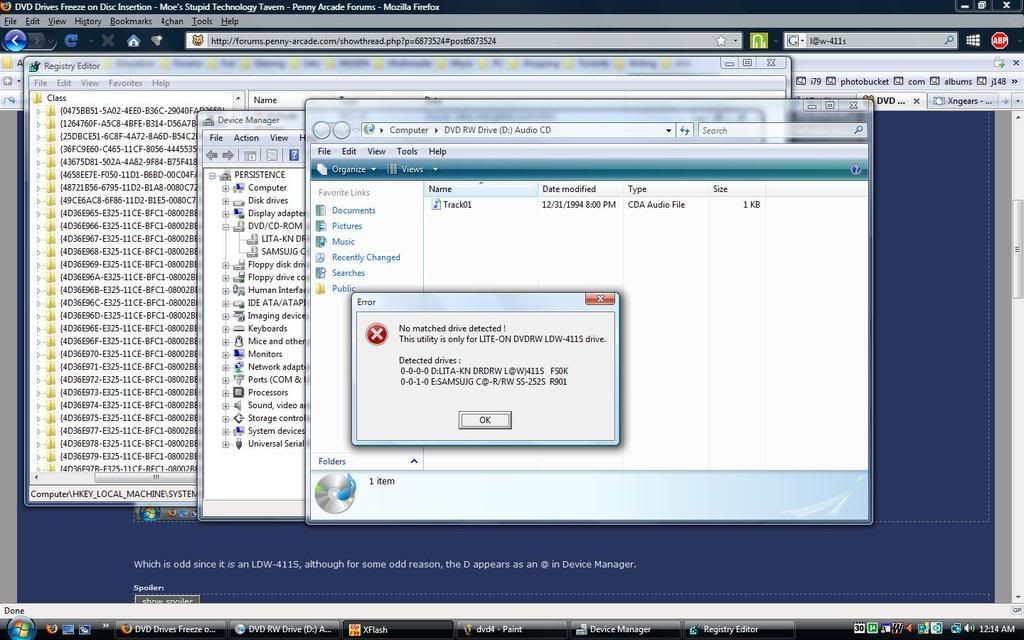
Which is odd since it is an LDW-411S, although for some odd reason, the D appears as an @ in Device Manager.
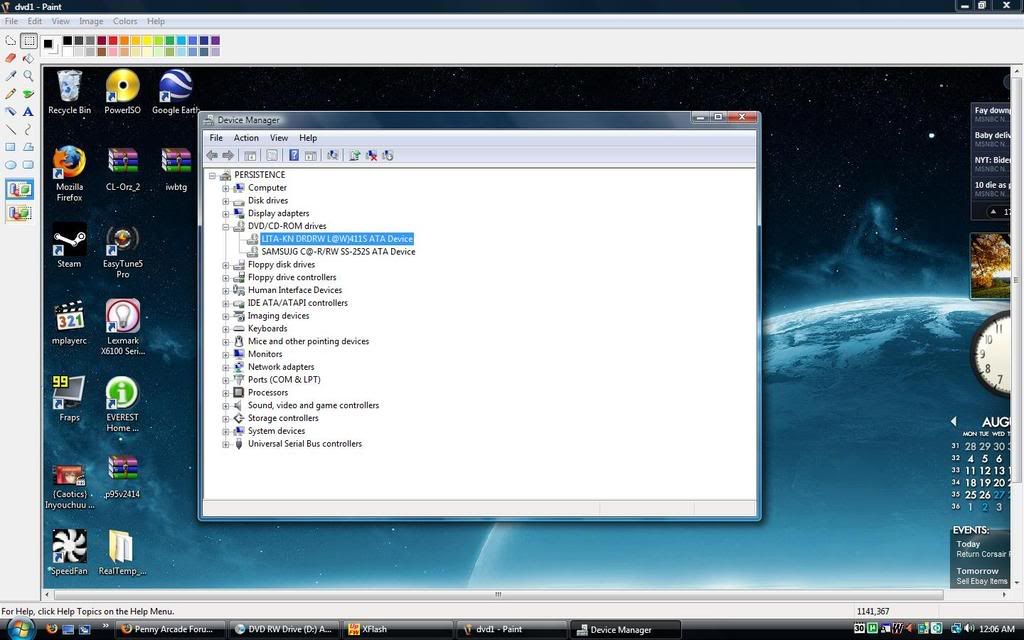
I've searched in Google and this seems to be a common problem with a reportedly legit solution:
Apparently it seems that this is an age old fix for even XP systems. If you venture to the registry key above by doing the following steps:
1. Click on the start menu.
2. If this is a Vista machine in the search box type in “regedit” without the quotation marks.
3. Maximize the HKLM and then go ahead and browse until you reach the key listed above.
4. In the right panel you’ll see something along the lines of “UpperFilter” and “LowerFilter” you want to click on each “filter” key and hit delete. Click yes when it asks to confirm if you wish to delete the key.
5. Restart Windows.
Only problem is that there is no "UpperFilter" or "LowerFilter" listed in that directory:
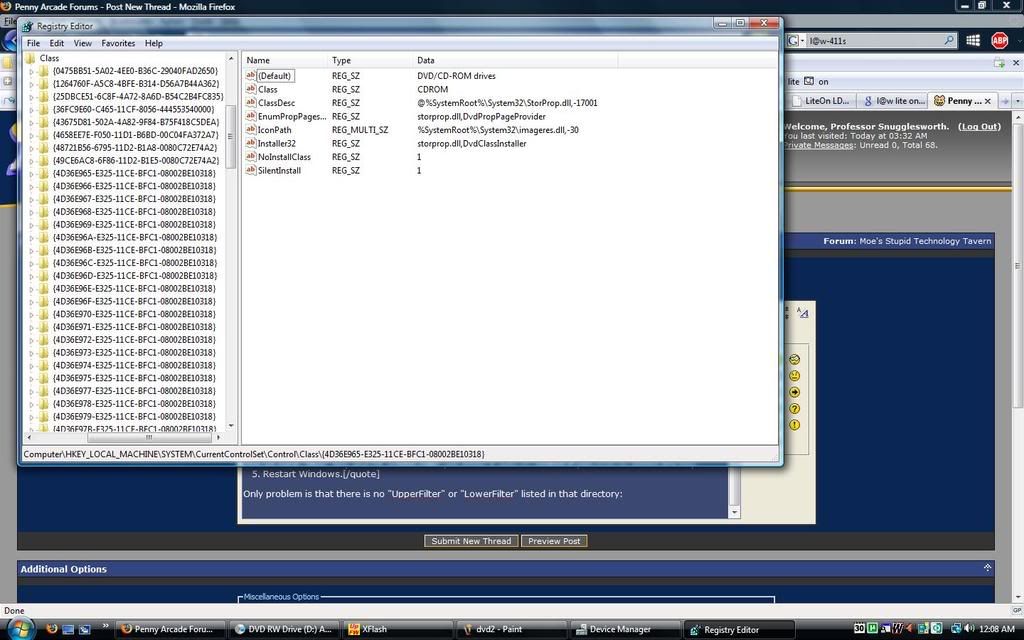
The only directory that has both is in the "sound, videos and games controller" directory:
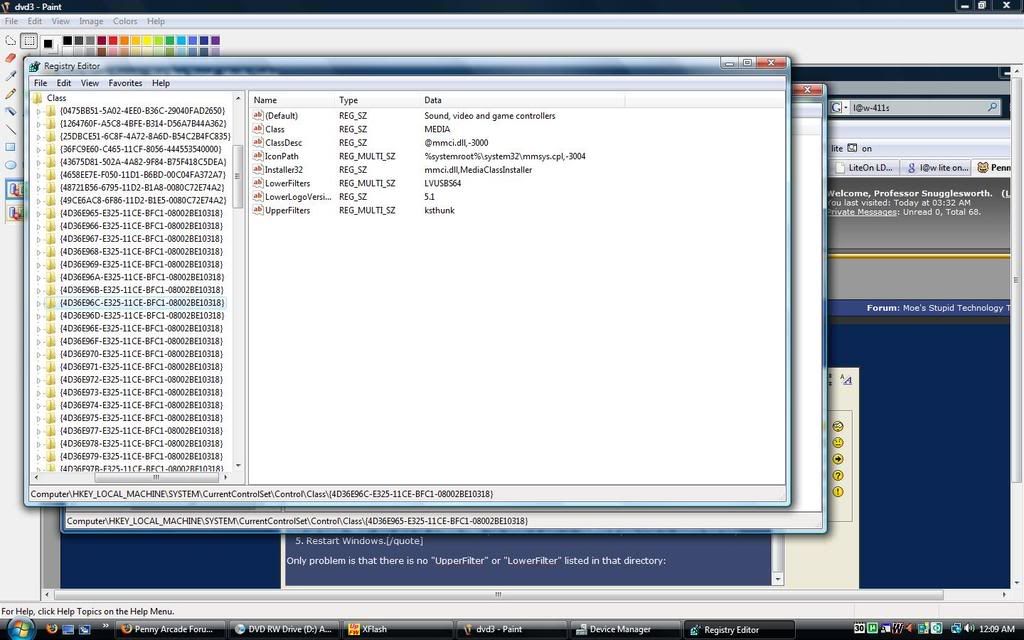
But I'm not going to start poking around the registy and deleting anything that could screw up Windows.
Finally, I'd like to also mention that keeping a disc in the drive slows down the booting of Vista to a crawl. Screen is black, I eject the drive, it starts up normally. Not sure if this helps root out the problem.
Any ideas?
Today I discovered that any disc I insert on either of my DVD drives causes Vista to momentarily freeze, the little circle spinning around and the data on my disc not being read. The last time I used the drives was exactly one week ago, so it's not likely they're physically busted.
I tried to uninstall the drives and let Windows detect them, but that hasn't fixed the issue. I also searched Lite On (the manufacturer) for a driver, but all I could find was an XFLash utility that says the following after I run it.
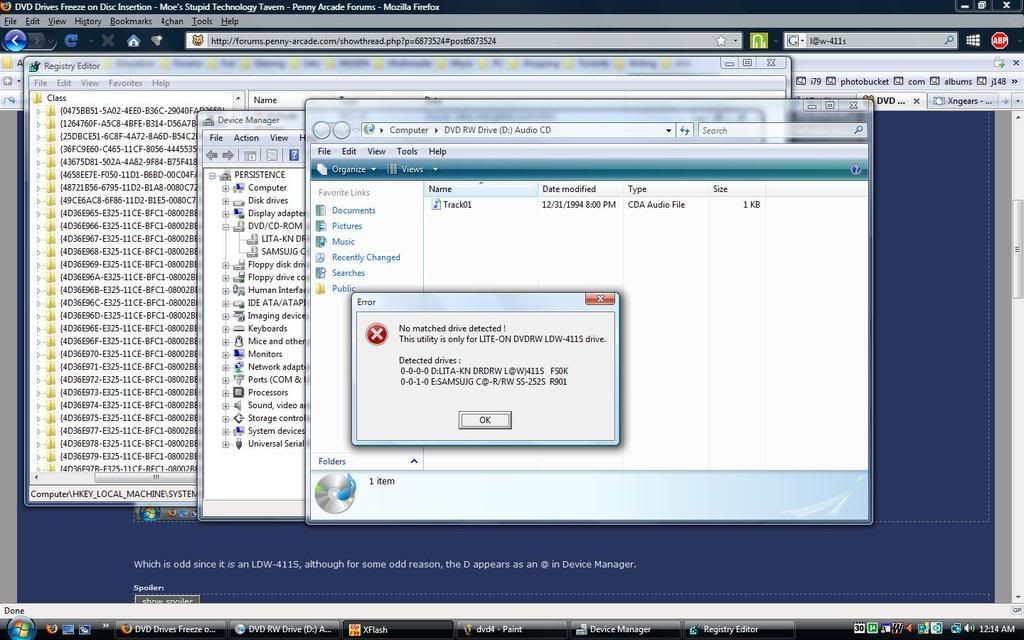
Which is odd since it is an LDW-411S, although for some odd reason, the D appears as an @ in Device Manager.
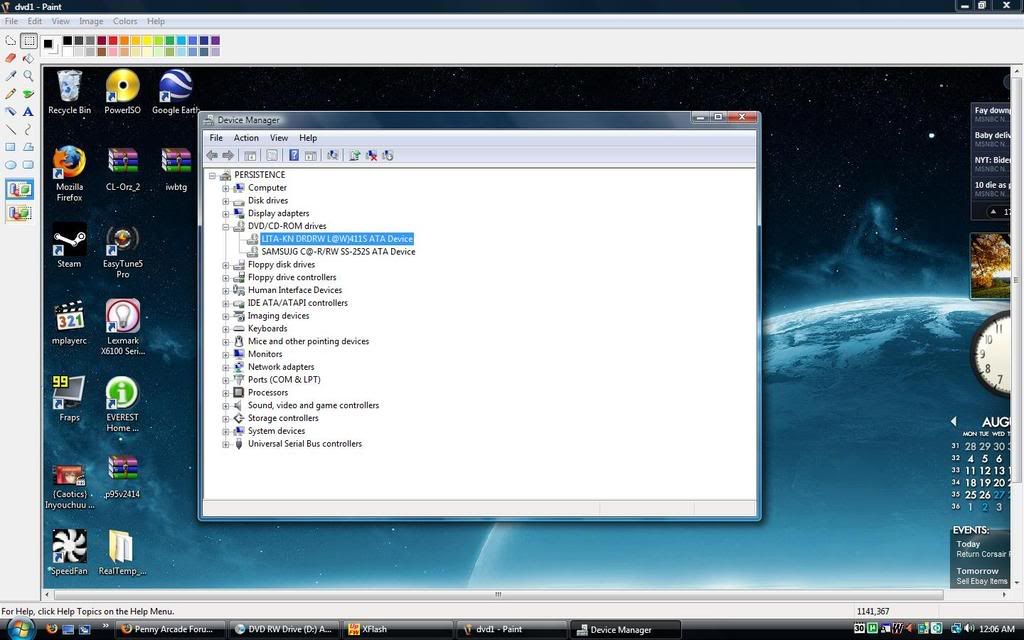
I've searched in Google and this seems to be a common problem with a reportedly legit solution:
HKEY_LOCAL_MACHINE\SYSTEM\CurrentControlSet\Control\Class\{4D36E965-E325-11*CE-BFC1-08002BE10318}
Apparently it seems that this is an age old fix for even XP systems. If you venture to the registry key above by doing the following steps:
1. Click on the start menu.
2. If this is a Vista machine in the search box type in “regedit” without the quotation marks.
3. Maximize the HKLM and then go ahead and browse until you reach the key listed above.
4. In the right panel you’ll see something along the lines of “UpperFilter” and “LowerFilter” you want to click on each “filter” key and hit delete. Click yes when it asks to confirm if you wish to delete the key.
5. Restart Windows.
Only problem is that there is no "UpperFilter" or "LowerFilter" listed in that directory:
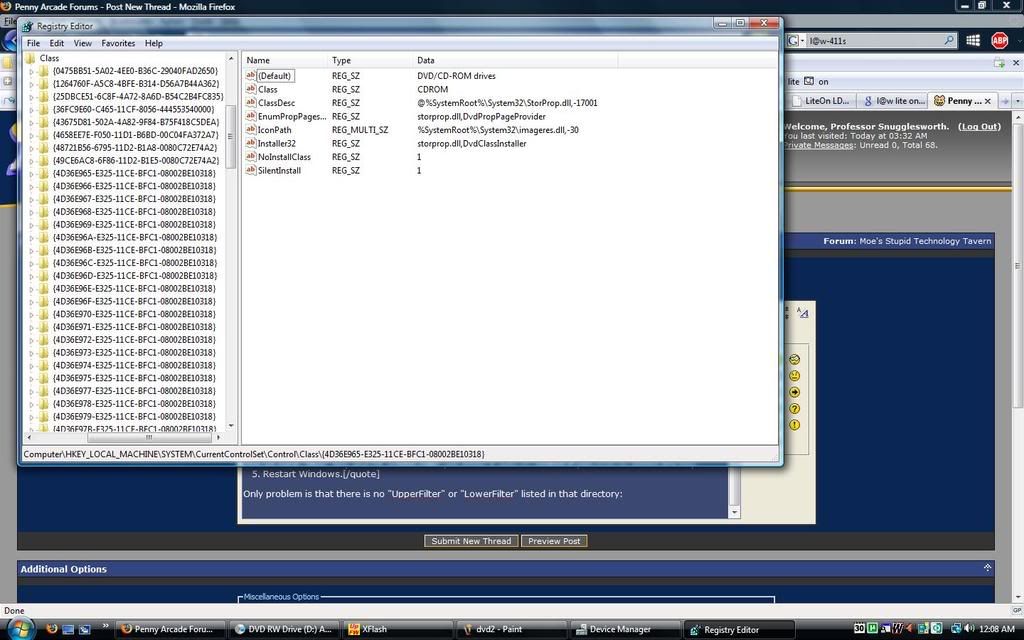
The only directory that has both is in the "sound, videos and games controller" directory:
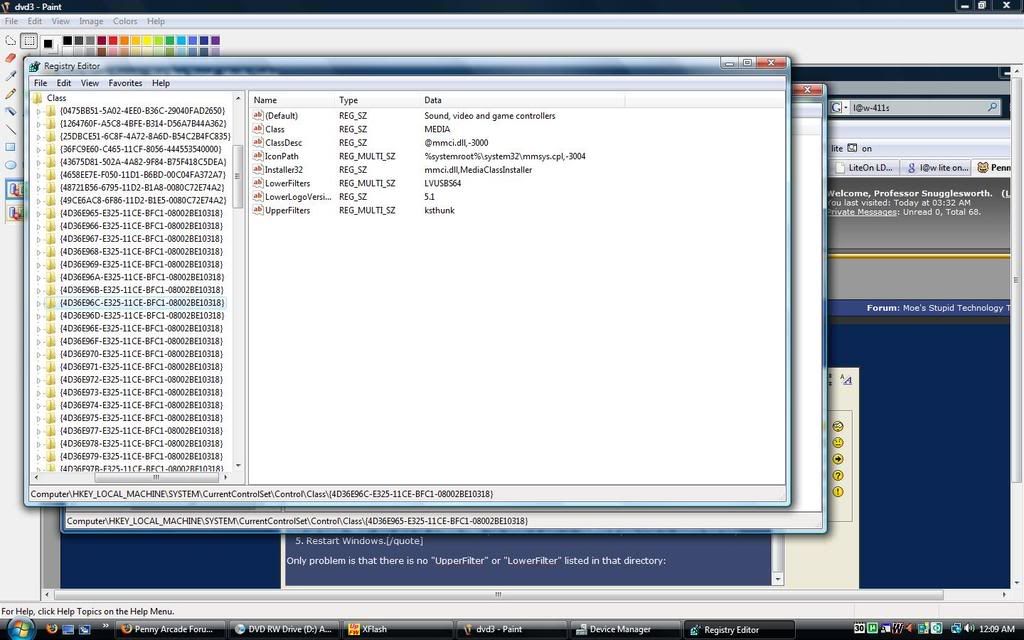
But I'm not going to start poking around the registy and deleting anything that could screw up Windows.
Finally, I'd like to also mention that keeping a disc in the drive slows down the booting of Vista to a crawl. Screen is black, I eject the drive, it starts up normally. Not sure if this helps root out the problem.
Any ideas?
Professor Snugglesworth on
0

Posts
But anyways, first suspect in anything like this is a virus scanner. Some of them scan everything, including any cds you put in the drive, and slow the hell out of systems. Might not be the problem in this case but it's easy to check so... why not.
On a side note, if the fix to common problem is to delete those registries and on you're machine they are not there then I would assume that the common problem is not your problem.
Blog||Tumblr|Steam|Twitter|FFXIV|Twitch|YouTube|Podcast|PSN|XBL|DarkZero
Also, after five minutes or so, I can open up the DVD drive folder, but instead of correctly displaying whatever's supposed to be on the disc, it displays a single file.
Blog||Tumblr|Steam|Twitter|FFXIV|Twitch|YouTube|Podcast|PSN|XBL|DarkZero
Reseating as in opening up the case and making sure all the cables are properly connected. This involves taking out and putting back in all connectors.
Given your bad habit of plugging connectors into random things, don't even take the connectors out. Just jiggle the connectors on the DVD drives to check that they are firmly seated.
Edit: Tried loading a Windows disc during BIOS, wouldn't start. So maybe it is something physical. They are old drives, but it seems oddly coincidental for both of them to die out, so it might be something loose. Of course, DVD-RWs are cheap these days, and I happen to need to stop at CompUSA tomorrow, so maybe a $20 drive will fix things right up.
Blog||Tumblr|Steam|Twitter|FFXIV|Twitch|YouTube|Podcast|PSN|XBL|DarkZero
Are there any commands I could try, or changes? If rolling back to the previous BIOS version is the most recommended course, what's the easiest way to do that? Clear the CMOS through the screwdriver/jumper method?
Blog||Tumblr|Steam|Twitter|FFXIV|Twitch|YouTube|Podcast|PSN|XBL|DarkZero
well it looks like both your HDDs and your dvd player are IDE... which i guess means you have 2 IDE cables?
however you cant have them all set to master at the same time, each IDE cord can only have 1 master device on it, the rest have to be slaves.
without knowing how you wired the drives together, i cant tell you which one to switch to slaves, so take a picture of the cables going to your HDD and DVD drives and where they come from.
Just to make sure it isn't a physical problem, I bought a DVD-RW from Circuit City (good thing about DVD drive packages is that you can easily put it back together and return it like it was never opened). I unplugged both of my previous two drives, put in the new one, and made sure it was set to Master.
The problem still persists. And once again, the name of the drive is written weirdly on Device Manager.
I tried to do a System Restore as far back as 7 days ago, but that didn't fix anything, so I undid it. The only thing I can think of is BIOS, since I can't boot up a disc during the start up phase either, and I did update it recently.
So again, will clearing the CMOS downgrade the BIOS as well, or is there another method I have to do? Or, another solution I could try?
Blog||Tumblr|Steam|Twitter|FFXIV|Twitch|YouTube|Podcast|PSN|XBL|DarkZero
you have to find the old version of your bios and flash back to that. clearing the CMOS will not downgrade your bios.
Would you say it's very likely the BIOS? I can't think of anything else I did from the last time I ran a disc.
Blog||Tumblr|Steam|Twitter|FFXIV|Twitch|YouTube|Podcast|PSN|XBL|DarkZero
considering the bios is detecting your apparantly SATA hard drives as IDE hard drives... yes its likely.
Blog||Tumblr|Steam|Twitter|FFXIV|Twitch|YouTube|Podcast|PSN|XBL|DarkZero
to make the bios recognize your drives better? no.
why did you even change your bios anyway, please dont tell me you are trying to overclock.
I just hope once I get a hold of tech support Monday that downgrading back won't be some difficult procedure, or something that requires the mobo to be shipped to them (no goddammit, not again).
Blog||Tumblr|Steam|Twitter|FFXIV|Twitch|YouTube|Podcast|PSN|XBL|DarkZero
no you should be able to just flash back to a previous version with the same utility.
you dont need to keep your bios updated its one of the few parts of your computer where newer doesnt mean better. "if it aint broke dont fix it". updating your bios is only really usefull for people who overclock, other than that an update wont change anything. unless the bios is a problem dont update it.
Blog||Tumblr|Steam|Twitter|FFXIV|Twitch|YouTube|Podcast|PSN|XBL|DarkZero
a.) look for the Mobo battery, lift it up for 10-15 seconds, then put it back down. Most Mobo's come with a small lever that lifts and reseats it for you.
b.) there's a jumper right next to your mobo. look in your manual, and it should tell you which jumper setting would allow for a bios flash. Seriously, go look in your manual before you do anything hasty.
I'm going to contact Gigabyte first before I do anything. If they can provide software that'll fix the problem, then naturally I'll go for it.
Blog||Tumblr|Steam|Twitter|FFXIV|Twitch|YouTube|Podcast|PSN|XBL|DarkZero
Blog||Tumblr|Steam|Twitter|FFXIV|Twitch|YouTube|Podcast|PSN|XBL|DarkZero
There should be a jumper. You move it over, leave it for a couple seconds, and move it back. I suppose a screwdriver could achieve the same thing if the jumper was missing off the pins.
shame on you, nothing good can come from telling him that.
(no offense snuggles)
software downgrade is garunteed not to mess up any electronics.
I can't find in the manual where the resetting jumper is located on my mobo. Perhaps if someone could circle where it would roughly be I could give it a shot. Or if someone could confirm if removing the battery would cause the same effect (and yes, I know how to remove it).
Blog||Tumblr|Steam|Twitter|FFXIV|Twitch|YouTube|Podcast|PSN|XBL|DarkZero
Didn't work.
I then decided to uninstall Spybot, in the possibility that TeaTimer was blocking access to the drives.
Didn't work either.
So today I'm on hold while waiting for Gigabyte to answer, and I check my Drive Manager while waiting.
The DVD drive names are listed correctly. Curious, I insert a disc.
It freaking works now.
What did I do before this? Well the replacement RAM arrived in the mail today, so I swapped out the disgustingly expensive RAM I "rented" from Best Buy (and then returned later today) with the brand I was using before.
So....it was the RAM's fault? Is that even possible? Or did it perhaps take a couple of restarts for Desert Eagle's method to kick in?
I have no idea, although I am glad the drives are working again. I'll still keep a close eye in case it occures again, but it's nice to be completely free of PC errors for a change.
Blog||Tumblr|Steam|Twitter|FFXIV|Twitch|YouTube|Podcast|PSN|XBL|DarkZero
There's an important detail about the CMOS reset pins - on many motherboards you must only short the jumper with the PC completely unplugged from the mains. Doing it with the PC plugged in or powered on puts a huge current backwards through a path that was never designed to carry it (because they cheaped out on the design and left out a current-limiting resistor), and will pretty much fry your motherboard, rendering it useless.
Make sure you read the manual regarding its use (which the manual may not even offer details or warnings regarding it), or better yet, just assume it's done with the PC unplugged.
Blog||Tumblr|Steam|Twitter|FFXIV|Twitch|YouTube|Podcast|PSN|XBL|DarkZero
I didn't even do anything different, aside from running CCleaner. Could this be a Registry issue? Why would it work one day and then not work again a few days later? Help me, please.
Blog||Tumblr|Steam|Twitter|FFXIV|Twitch|YouTube|Podcast|PSN|XBL|DarkZero
Blog||Tumblr|Steam|Twitter|FFXIV|Twitch|YouTube|Podcast|PSN|XBL|DarkZero
I think your reasoning tracing it back to some BIOS issue seems sound. If your mobo has a replaceable battery, you can try replacing it. Sometimes, on some motherboards, if the battery is getting low you get all sorts of intermittant wierdness as the battery is dying instead of a blank config every time you turn on the computer once the battery is pretty much dead.
Have to say although I've seen the disappearing CD/DVD drive trick (including a very, very esoteric case that I traced back to using GRUB as the bootloader), never seen them turn to "@s (the upper/lower filters and GRUB conditions, the drives just plain weren't there at all). Never seen that.
[BTW, glad you knew about the whole issue with the CMOS clear - and that your manufacturer was explicit about it. If I recall correctly, somone on this forum (memory hazy) fried a motherboard doing that. Thought it was worth mentioning to save you and others considerable grief.]
It's a brand new mobo so I don't think it was a battery issue. I tried to remove it to clear the CMOS, but it's fastened on a bit tight, so I tried the jumper option and that thankfully did it.
Blog||Tumblr|Steam|Twitter|FFXIV|Twitch|YouTube|Podcast|PSN|XBL|DarkZero
I had a computer that would do this, but with the ethernet port. Sometimes it'd become stupid and stop working, or not show up at all. Powering off completely like this always fixed it.
But hopefully it was a BIOS issue.