The new forums will be named Coin Return (based on the most recent vote)! You can check on the status and timeline of the transition to the new forums here.
The Guiding Principles and New Rules document is now in effect.
Wireless Networking Problem [solved]
FirstComradeStalin Registered User regular
Registered User regular
Hey all,
I've got a Linksys WRT54G that I've been trying to set up for a while now. The problem is, it seems like only one machine can be on it at a time. As in, if I want my PS3 to get on, I have to turn off my laptop's wireless. Same goes for the other computer in the house. This is the error message I keep getting:
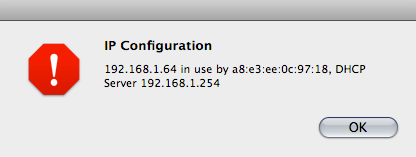
After searching around the internets for a while, apparently this is some kind of IP problem, and I was supposed to change the IP manually. I don't really know much about networking, but I tried to set my IP manually (by going to Sys Preferences > Network > Advanced > TCP/IP) as pretty much the same as the default one but adding one number to the end (recommended by other forums found on Google).
That didn't work at all, and now I can't get onto the network at all, even if it's only one machine. Help!
I've got a Linksys WRT54G that I've been trying to set up for a while now. The problem is, it seems like only one machine can be on it at a time. As in, if I want my PS3 to get on, I have to turn off my laptop's wireless. Same goes for the other computer in the house. This is the error message I keep getting:
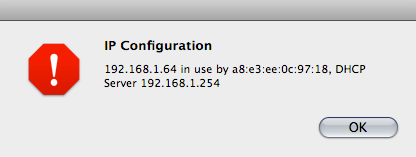
After searching around the internets for a while, apparently this is some kind of IP problem, and I was supposed to change the IP manually. I don't really know much about networking, but I tried to set my IP manually (by going to Sys Preferences > Network > Advanced > TCP/IP) as pretty much the same as the default one but adding one number to the end (recommended by other forums found on Google).
That didn't work at all, and now I can't get onto the network at all, even if it's only one machine. Help!

FirstComradeStalin on
0
Posts
Did you configure the Subnet mask, gateway, and DNS settings as well?
Should I?
edit: You can configure a bunch of settings on the router like the subnet, gateway and DNS, however all them should work with the default settings and don't need to be changed unless you have specific reasons to do so.
Looks like your router does DNS forwarding, so you can set your Gateway and DNS to the same IP (The IP of your Router), and you can set your own IP address to any other IP in the 192.168.1.x range. Subnet mask, for your purposes, should always be 255.255.255.0
So check the settings on the airport button down there.* Adding one number to the end of the address isn't the best idea in the world, actually. A surprising number of consumer wireless routers will, when set for DHCP, block addresses outside the DHCP pool. Since not your area, that was likely Greek to you, but suffice it: rather than moving from xxx.xxx.xxx.6 to xxx.xxx.xxx.64, trying going to .7 or .8. That is, increment by one rather than an order of magnitude.
If this doesn't work, you'll probably need to do some router configuration. That isn't terribly difficult on Linksys products, but we'll hope that something else fixes it before we come to that pass.
(FYI: The problem you're having is that an IP address must be unique on a given network. Somehow, either your router is assigning the same address to multiple devices, or those devices have all been hard coded with the same IP.)
*Note: serious Mac ignorance here, so it may be that this is irrelevant. Modern Macs are BSD based, however so if you are comfortable opening a terminal you should be able to open a terminal and execute the command "ifconfig". If you can, it will spit back a crap load of information; just copy and past the lot of it into a reply. If you do that, go ahead and also issue the command "arp" and copy that output as well.
inet6 fe80::1%lo0 prefixlen 64 scopeid 0x1
inet 127.0.0.1 netmask 0xff000000
inet6 ::1 prefixlen 128
gif0: flags=8010<POINTOPOINT,MULTICAST> mtu 1280
stf0: flags=0<> mtu 1280
en0: flags=8863<UP,BROADCAST,SMART,RUNNING,SIMPLEX,MULTICAST> mtu 1500
inet 192.168.2.1 netmask 0xffffff00 broadcast 192.168.2.255
ether 00:25:bc:e5:87:f0
media: autoselect status: inactive
supported media: none autoselect 10baseT/UTP <half-duplex> 10baseT/UTP <full-duplex> 10baseT/UTP <full-duplex,flow-control> 10baseT/UTP <full-duplex,hw-loopback> 100baseTX <half-duplex> 100baseTX <full-duplex> 100baseTX <full-duplex,flow-control> 100baseTX <full-duplex,hw-loopback> 1000baseT <full-duplex> 1000baseT <full-duplex,flow-control> 1000baseT <full-duplex,hw-loopback>
en1: flags=8863<UP,BROADCAST,SMART,RUNNING,SIMPLEX,MULTICAST> mtu 1500
inet6 fe80::226:8ff:fee3:20ed%en1 prefixlen 64 scopeid 0x5
inet 192.168.1.64 netmask 0xffffff00 broadcast 192.168.1.255
ether 00:26:08:e3:20:ed
media: autoselect status: active
supported media: autoselect
fw0: flags=8863<UP,BROADCAST,SMART,RUNNING,SIMPLEX,MULTICAST> mtu 4078
lladdr 00:25:bc:ff:fe:e5:87:f0
media: autoselect <full-duplex> status: inactive
supported media: autoselect <full-duplex>
vnic0: flags=8843<UP,BROADCAST,RUNNING,SIMPLEX,MULTICAST> mtu 1500
inet 10.211.55.2 netmask 0xffffff00 broadcast 10.211.55.255
ether 00:1c:42:00:00:08
media: autoselect status: active
supported media: autoselect
vnic1: flags=8843<UP,BROADCAST,RUNNING,SIMPLEX,MULTICAST> mtu 1500
inet 10.37.129.2 netmask 0xffffff00 broadcast 10.37.129.255
ether 00:1c:42:00:00:09
media: autoselect status: active
supported media: autoselect
My PS3's been my primary testing ground for getting a second device to work, but so far it's not working. The IP on my computer, I'm assuming based off the Network panel, is 192.168.1.64 (pretty sure the router assigned that automatically). So I set my PS3 to 192.168.1.65.
Then, going off of what Ruckus said, I set my Default Router (that's the same as Gateway for a PS3 right? There's not Gateway option...) to 192.168.1.64 and the DNS as the same. Is that IP also the IP of the router? If not, how do I find that?
Also, I think I'm close, because setting the manual IP for the PS3 to 192.169.1.64 results in me getting the same IP error message as before on my laptop, but changing it to .65 does not
If that doesnt work, assign all the devices DIFFERENT manual IP's, starting at 192.168.1.100. Are you sure your router is at 192.168.1.254? The WRT54G defaults to 192.168.1.1
*edit* if you ahve to set it up manually, your IP address is whatever you want in the 192.168.1.xxx range, as long as its not taken. Your subnet is 255.255.255.0, and your gateway is the router IP address (it should be 192.168.1.1 but it could be 192.168.1.254 going by your screenshot...). Your dns servers will be the same IP address as the router (since the router should be pulling real DNS servers from your ISP). If you need to set different DNS servers for whatever reason, use 8.8.8.8 and 8.8.4.4 (googles DNS servers).
Check out my band, click the banner.
Thanks everybody for your help