The new forums will be named Coin Return (based on the most recent vote)! You can check on the status and timeline of the transition to the new forums here.
The Guiding Principles and New Rules document is now in effect.
Need some feedback on Photo Manip
monsterror HEY ASSBUTTRegistered User regular
HEY ASSBUTTRegistered User regular
 HEY ASSBUTTRegistered User regular
HEY ASSBUTTRegistered User regular
So, I've been using Photoshop for years, but never for what it was actually meant to be used for: Photo Manipulation.
I mean, sure, I've used it for the typical abstract piece, a la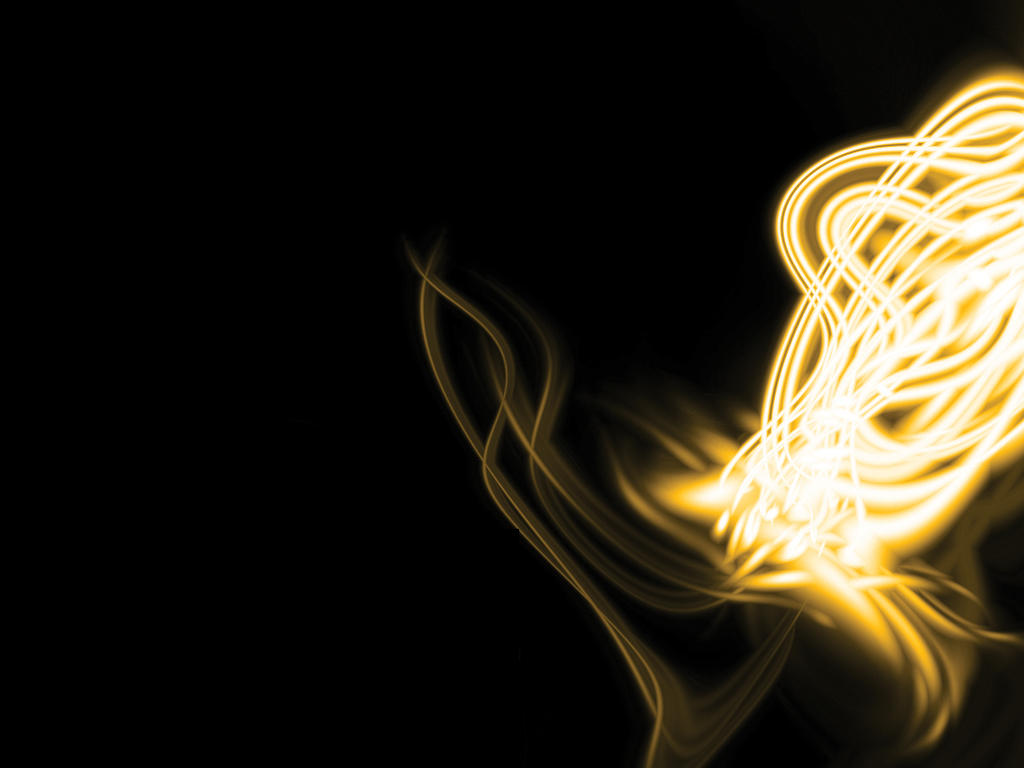
But finally, after reading some tutorials from Photoshop magazines my roommate picked up, I tried this out.
Original piece, found on DeviantArt.com.
Manipulated piece
I had to temporarily use my MySpace pictures until Photobucket is back up from maintenance.
Yes, I know it's a rough edit, but it's my first time doing this, and just thought I'd try whatever I could.
Total changed: Removed background, changed eye color, softened skin, added light using layer effects.
I mean, sure, I've used it for the typical abstract piece, a la
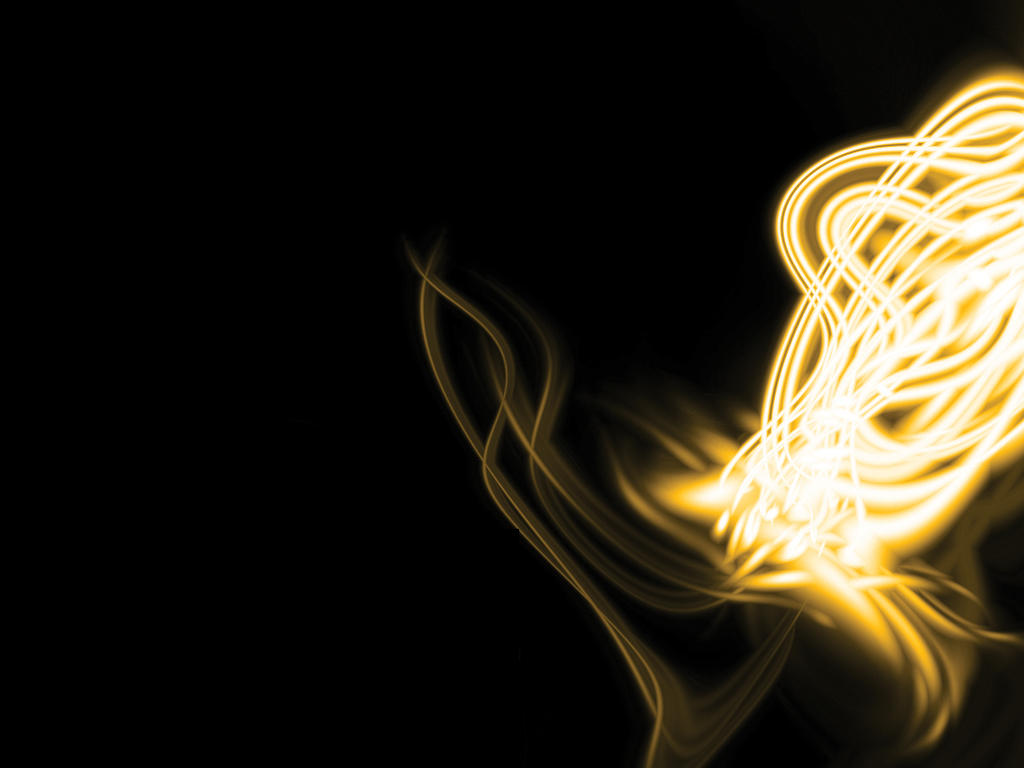
But finally, after reading some tutorials from Photoshop magazines my roommate picked up, I tried this out.
Original piece, found on DeviantArt.com.

Manipulated piece

I had to temporarily use my MySpace pictures until Photobucket is back up from maintenance.
Yes, I know it's a rough edit, but it's my first time doing this, and just thought I'd try whatever I could.
Total changed: Removed background, changed eye color, softened skin, added light using layer effects.
monsterror on
0


Posts
Gotta appreciate this "critique" I'm getting.
I'm not trying to create a masterpiece here, folks. It's simply me testing my skills of what I've learned about photo manipulation in the past couple of days.
At least I'm not using lens flares and render clouds.
However the eye color change is very obvious. I actually thought I overdid it.
I'm bringing back the lime.
I don't think you understand what photo manipulation is...
Edit:
This is photo manipulation.
Wickedly badly photoshoped image i did for my myspace account .... i'm supposed to look like a dumb as btw it's myspace
You've made the image look very washed out and the effect comes across as kind of a joke. They eye colour change isn't apparent to most because the rest of the image looks so horrible. It seems like you were trying to do some photo retouching but you overdid it to the point where it looks like a bad myspace photo. Photo retouches are supposed to be subtle enough where you can't really tell that something's been done unless you put the new image up next to the old one. Also, the new image is supposed to look better than the first one. I don't know what tutorial you were following to create this image but it is either taking the piss out of whoever follows it or you did something incredibly wrong.
I Basically did the same thing you did to the photo except went about it slightly diffrently. If you want to lighten the eyes the best way to do it is to make a new layer labled eyes. Copy the image over and erase everything but the eyes. The use a tool to adjust the lighting you can also adjust the contrast to make them look there proper color. I'm not sure if you manually erased the background or just used a lighting effect to hide it, it's better to manually erase it too. I wouldn't use any lighting effects on this image unless you want to blend it into a background.
It seems that you're just randomly trying out stuff to see how it looks. I think you'll have an over all better result if you have a specific objective in mind and then work your way to achieving it. Not that it's bad to try random stuff in photoshop (God knows that's how I learned), but it's impossible to give out a critique on the technical aspects of a photomanipulation if there is no clear goal leading it.
Still, I'll try my best! Usually, at work, when I have to subtlely manipulate an image I work in a way that doesn't destroy it. My tools of choice are the pen tool, the layer masks and the New Adjustment Layers option (Layer>New Adjustment Layer). Use these instead of physically erasing and coloring the picture, they're much more flexible.
EDIT:
I'll add more later, gotta get back to work!
Exactly what he said. Using photoshop on an image with no goal in mind results in a mess. Think about what you want to fix about the image and how to go about that to achieve the desired result.
It's absolutely fine to mess around in CS but photo manipulation is all about subtly changing small things to make a picture look better in a realistic way. The main way you do this is to control how you select things in CS, because usually, you don't want to change the looks of the whole picture, just certain parts.
Tools to use:
I personally like the pen tool,quick mask and the extract tool(filter>extract). Stay away from the eraser tool, it'll just frustrate you. Adjustment layers are great too. They are like filters on a separate layer that don't permanently change your image so if you don't like the change you can just delete the adj. layer.
Example:
Decide which parts of a picture you want to change first. Lets say you don't like the girl's eyes and think they are too dark. Select the girl's eyes with the tool of your choice. Then press Ctrl+J. This make a copy of your selection on a different layer in it's original position. Then go Layers>Adjustment layers and pick the one you want to use. I'd suggest picking levels,curves to start. Adjust and pick more adj. layers etc.
Did you get the photog's permission before you altered and reposted their photo?
Sheri Baldwin Photography | Facebook | Twitter | Etsy Shop | BUY ME STUFF (updated for 2014!)
Well Sheri I'm not the only one that's done it as you will clearly see if you follow this link
http://forums.penny-arcade.com/showthread.php?t=30727
I was mearly doing to show the Artist an example of what i was talking about it took my 10 minutes and i'm not going to be displaying it as my own and not profiting from it in anyway. The orignal artist is known i posted in the forum where they had resently posted it so it's not misrepresented it anyway.
I've had teachers adjust my work many times to show me my mistakes i've never taken offence. I've heard of cases where Art student have actually taken offence but it's not like their works where going to sell for thousands no matter how great they personally think it is and they came there to learn so... yeah....
What i think i'm trying to say is.... No i didn't get the artists permision O_o
One: Sometimes you can take your image, make a duplicate layer, do something to that layer, then change the opacity or layer blending. For this I used a lot of layer masks (with Hue/Saturation) and low opacity brushes on those layer masks over the areas where I wanted to add color. I used brushes under the photo for the lips. Oh, I also change the image size a lot depending on how much I want a filter to be affecting the image, like I used Poster Edges on a really high resolution to create the black edges on everything, but that also created a lot of spots all over so I did it on a new layer, set it to darken or something, and erased all the parts I didn't want and left the parts I did. Does that make sense? You'd have to know what Poster Edges does. Did the same thing with Cut Out (I like that filter), as well as with Color Halftone. Then I used Lighting Effects to make the center light, and used Photo Filter to add the yellow tinge. Also, random background.
Two: This is old, but there's some slightly useful things here. It was grayscale, I added the color with Hue/Saturation and the lasso tool. That was probably the slowest way to do it, but I was ignorant back then. Then I blurred the background as well as the outline of her body. Not that good, but as I said, it's older.
Three: Lots of color correction to brighten it, then I put a cutout filter on the grass and her skirt, as well as some blurring. This made her stand out more. Then I did the same to the outline of her body, just kind of blurring it like in the last one. Really didn't do that much, and this one was more just improving the photo instead of doing random things to it. I just realized it could have used noise reduction though...
Random Advice: To change the color of something I generally use Lasso+Hue/Saturation+Brightness/Contrast. You can also use Brush Tool and change the blending to hue and make the foreground color the hue you want. I use a lot of color, saturation, and contrast adjustments. Color Balance works well on photos to add a little more contrast as well as brighten them up, depending on what your going for. Photo Filter is good sometimes as well.
Important: Though there's a lot of options in photoshop and you can do a lot if you just mess around, that doesn't change the fact that you're going to need actual graphic sense in order to make something that people will think looks nice. Also, you do kind of need permission to use someone else's photo like this. I generally just use pictures of my friends.
They got the photo from Deviant Art, and I'm assuming they nicked it from the opensource photo section.
http://www.tutorialized.com/tutorials/Photoshop/1
http://www.grafx-design.com/phototut.html
http://www.absolutecross.com/tutorials/photoshop/
http://www.photoshoproadmap.com/Photoshop-tutorials
srsly, just google "photoshop tutorials" its not that hard O_o